As I am transitioning from Fedora to MacOS, some of the pain points will be written down here.
Info
The MacOS specific ‘command’ key is referenced as ⌘.
Gnome like Workflow
I was used to the GNOME workflow on my Fedora. To get the same functionality on MacOS, the following has to be done.
- Open Mission Control by swiping up with three fingers, pressing
F3orCMD+Arrow up. - Add new Spaces by clicking the ”+” button at the top.
- Open the application you want to assign.
- Right-click its Dock icon, hover over “Options,” and select “This Desktop” to keep it in that Space.
- Set custom keyboard shortcuts in System Preferences > Keyboard > Shortcuts under “Mission Control.”
- Switch to Desktop 1
- Switch to Desktop 2
- …
- Use your shortcuts to switch to your desired Desktop.
So far so good, until I had the following question.
‘Looks cool, but how can I close my virtual desktops from this mission control screen?‘
At this point I was already tired of MacOS (literally 15 minutes into the transition). You can’t. Like seriously, you just can’t. Unless of course you pull up your VISA card to download some external tooling that adds basic functionality. I am starting to see pattern with Microsoft here…
Hold Key and Print Multiple Characters
I can’t even believe I have to write this. If you have read my frustration above, I just needed to ventilate a bit. So I went to my terminal and started to type ‘AAAAAAAAAAAAAAAAAAAAAAAAAAAAAAAAAAAA’ as that often helps to ease my frustration.
But guess what, Apple told me to go fuck myself and showed my some weird menu of special characters related to the key that I was holding down.
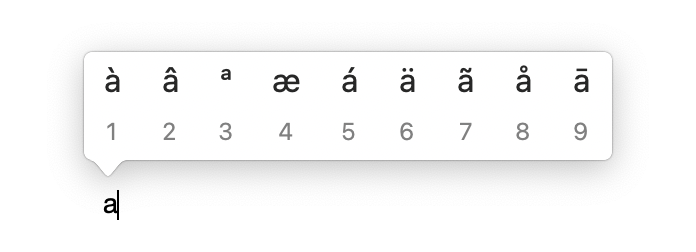
I already took out my VISA card and was ready to swipe it some more to unlock even more basic functionality, but it looks this time it was fixable with some configuration.
# Disable keyboard pressandhold
defaults write -g ApplePressAndHoldEnabled -bool false After logging out and in again, I was able to ventilate.
Reference: https://macos-defaults.com/keyboard/applepressandholdenabled.html
What the Hell is a ‘command’ Key
Why would we use USB ports if we can annoy people and use our custom ‘Lightning’ implementation. Heck, why should we even use the standard ‘control’ key? We can annoy our users even more by specifying our own standard. Let’s create a ‘command’ key. Which is basically the same as ‘control’, but not really.
- Steve Jobs, when designing the MacOS system
Yeah, I am not going to even bother explaining but basically there is a ‘command’ key that takes over the ‘control’ key that you are so used to for working with computers in the last 30 years.
Either suck it up and get used to it, or whine about it and remap the ‘command’ key to the ‘control’ key.
I tried to adapt for 30 minutes, but since my warranty would not cover ‘broken laptop after smashing against the wall’ I had decided to simply rebind those keys.
- Navigate to System Settings > Keyboard > Keyboard shortcuts > Modifier Keys
- Rebind the ‘Control’ key to ‘Command’
- Rebind the ‘Command’ key to ‘Control’
- Be happy that you can now copy via ‘Control’ + ‘c’
- Be frustrated that you now have to use ‘Command’ + ‘c’ if you want to mimic the ‘Control’ + ‘c’ functionality in your terminal
- Revert your changes and just deal with the ‘Command’ bullshit and get used to it
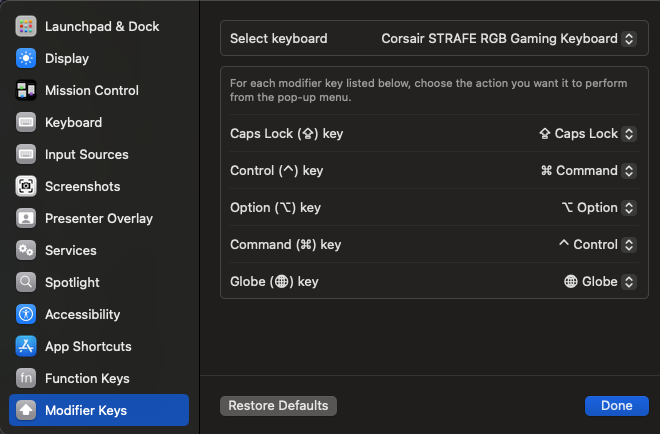
My Changes to Configuration File for Application X Are Ignored
No, it is not ignored. Let’s call it a feature and not a bug. If you press the the big CROSS icon on the left of your application window, you would assume that you are closing the application. But where is the fun in that, it is too logical so it is a no-go for MacOS.
MacOS prefers to minimize your application to the tray if you click the CLOSE button. Why? Because why not? The more complex, the better, right Siri?
So nope, your application is not ignoring your changes in your configuration files. You are just not restarting your application…
You can close an application using ’⌘’ + ‘q’.
Why Are My HOME and END Keys not Working?
Why would you use a single key to move to the beginning or end of a line? That is way to logical and thus by design a no-go for MacOS.
You know what would be way more illogical? To use TWO keys instead of one. You know what would even be more stupid? TO use TWO keys on the complete opposite of the keyboard. That way we annoy our users the most. Fantastic idea, let’s implement that!
In MacOS we use the ⌘ key combination with the arrow keys.
⌘ + ←: go to beginning of line (HOME) ⌘ + →: go to end of line (END)
If you really want to you can tinker with a file named DefaultKeyBinding.dict.
There is another way! Stop using HOME or END and use ‘ctrl’ + ‘a’ and ‘ctrl’ + ‘e’ instead.
- But that is weird because ‘ctrl’ + ‘a’ will select all the text? Nope, we use ⌘ + ‘a’ for that, welcome to MacOS!
Reference: https://www.reddit.com/r/MacOS/comments/pz9vnu/behavior_of_the_home_and_end_keys/
Uninstall an Application
So how do I uninstall an application, do I run something like dnf remove or apt purge?
Sweet summer child, haven’t you learned yet? That is way to logical and as mentioned earlier, a big no-go for MacOS. You could run an uninstaller that is often part of the software that you installed, but chances are high that a lot of remnant files will be left on your system.
Instead, let’s use an application to uninstall applications. Why are you laughing?
I see you already pulled up your VISA card, but calm down young one. This one is actually free. Just download it from the app store so that we can track your data. Also don’t ask weird questions like ‘how would I properly delete the application I just installed to uninstall applications’ and we are golden.
Reference: https://apps.apple.com/nl/app/delete-apps-uninstaller/id1033808943?mt=12
Raycast
Raycast is an application that improves on the basic spotlight functionality. It also comes with its own clipboard manager.
Rancher Desktop
#docker #containers
If you want to use docker on your MacOS, you will need something to. like Rancher Desktop. This basically spins up a Linux VM for you which hosts the daemon and your MacOS acts as a client.
Varia
Some more useful commands to improve the working experience.
# Unhide User Library Folder
chflags nohidden ~/Library
# Disable keyboard pressandhold
defaults write -g ApplePressAndHoldEnabled -bool false
# No Metadata files on network volumes
defaults write com.apple.desktopservices DSDontWriteNetworkStores -bool true
# No Metadata files on USB drive
defaults write com.apple.desktopservices DSDontWriteUSBStores -bool true
# Show hidden files
defaults write com.apple.finder AppleShowAllFiles YES
# Expand save panel by default
defaults write NSGlobalDomain NSNavPanelExpandedStateForSaveMode -bool true
defaults write NSGlobalDomain NSNavPanelExpandedStateForSaveMode2 -bool trueDisable Scroll Acceleration
You know what would be an idiotic idea? To have accelerations on your scroll wheel. Lol that would confuse literally every user ever. Fantastic let’s implement it in MacOS.
Oh I have a good one. Let’s just not provide the user with the option to disable it. YOU WILL USE THIS COMPUTER EXACTLY HOW I WANT YOU TO. Like seriously, who even thought this was a good idea? But then again, my 2 day journey trying to get my Mac up and running already taught me that is operating system is full of shit like that.
If you want to disable it, you will need an extra application (duhh). Download and install discrete-scroll, but make sure to add it to the applications that automatically start up after log in.
Tada, now your device is just slightly more usable. Lol joke, it doesn’t work because it is an app from an ‘unidentified developer’. I
In order to fix that:
- Open the binary to receive the warning pop
- Navigate to
System Settings>Privacy & Security>Securityand clickOpen Anyway - It still doesn’t work because you downloaded it via the browser, run the following
# Yeah, I know, what the hell.
xattr -d com.apple.quarantine /Users/myuser/Downloads/DiscreteScroll.app - Tada, now you can work more efficiently
Do you know how you would do this on Fedora?
- You simply don’t, because they don’t use mouse scroll acceleration…
Reference: This helpful guy from youtube
My VSCode Autocomplete Keybindings Are no Longer Workings
Oh don’t you worry, they are working fine. It is just that this OS decided that your keybinds suck and that it makes much more sense to bind Control + Spacebar to switch your input language instead of using it for coding.
Yeah, I know, what the hell. Change it via System Preferences > Keyboard > Keyboard Shortcuts.
I want to Use My ALT (option ⌥) Key
Why would you want to do that, don’t you want to dedicate that ⌥ to type random characters that you will never use?
No, I want to use it to work efficient. By setting keybinds in Firefox (⌥ + 1,2,3) to switch to other tabs. Alternatively I use it in VScode to switch to other tabs.
Mister MacOS doesn’t like that and if you really want that functionality you will have to switch you keryboard input source to Unicode Hex Input.
Yeah man, I know, don’t ask…
- Go to System Preferences > Keyboard > Input Sources
- Select Unicode Hex Input
- Be more efficient
Reference: https://stackoverflow.com/a/61482531